Activating upgrades
If you have purchased an upgrade to your copy of memoQ, you can use the activation wizard to activate the upgrade after installing a new version.
Start memoQ, click the memoQ, ribbon tab, and on the My memoQ page, click Activation Wizard. On the first screen of the wizard, click Next.
The wizard will ask for the license source again. The default choice is I wish to update my licenses from memoQ’s central activation server. Leave it as it is, and click Next.
memoQ will connect to memoQ Ltd.’s activation server over the Internet, and retrieve your licenses. Then the last screen of the activation wizard appears, reporting success:
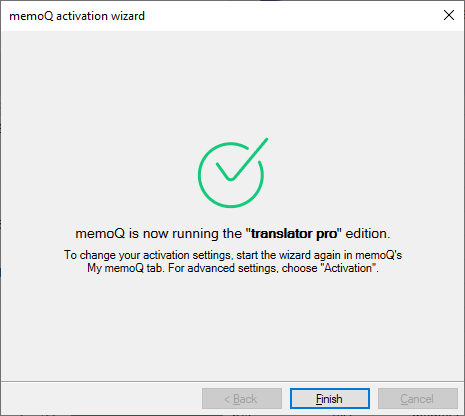
Troubleshooting: In this screen, a green line of text should appear (memoQ currently runs in the edition edition). If this text is red, and contains an error message, your copy of memoQ is still not activated. Activation will not be successful if memoQ was already activated on another computer with the same serial number and extension. If a red error message appears, contact support@memoq.com for assistance.
Click Finish to exit the activation wizard. Your copy of memoQ is now activated, and you can start working.
To get notified when a new version is released, click the Options ![]() icon in the title bar of the memoQ window. In the Options window, click the Updates and news category. On this page, check the Check for new versions online check box.
icon in the title bar of the memoQ window. In the Options window, click the Updates and news category. On this page, check the Check for new versions online check box.
After this, memoQ will automatically check for new versions. If you are entitled to download a new memoQ version, memoQ will display a download link. Otherwise, you will receive a message suggesting that you contact memoQ Support. The download and update information will appear in the Dashboard:

Click the Check for updates command to see if a new version is available. If there is one, click the link to download it.